WordPress hooks play a pivotal role in shaping the functionality and customization of a website. Whether you’re a beginner or an experienced developer, understanding and mastering hooks can significantly enhance your ability to tailor WordPress to your specific needs. In this comprehensive guide, we’ll navigate through the key aspects of WordPress hooks, providing insights, examples, and practical tips to empower you in leveraging this powerful feature effectively.
Action Hooks in WordPress
WordPress features two distinct hook types.
- Action Hooks;
- Filter Hooks.
Let’s delve into the realm of WordPress Action Hooks, with a prime focus on the wp_head() hook. This particular hook serves as a cornerstone, not only within WordPress itself but also for plugins seeking to extend its functionality. The wp_head() hook, nestled inside the header.php file of the active theme, plays a crucial role in accommodating scripts and styles within the <head> element. Imagine a scenario where every plugin utilizing CSS or JavaScript for frontend enhancements would encounter issues without the presence of wp_head().
Now, how does wp_head() operate? What empowers theme and plugin developers to seamlessly inject code into the <head> element? These queries form the bedrock of crafting superior and user-friendly WordPress themes. The key to unraveling these intricacies lies in exploring the source code of the core WordPress files. It not only enhances your comprehension of WordPress mechanics but also equips you to make informed decisions tailored to specific situations. So, without delay, let’s embark on a journey into the source code of the wp_head() function.
You have two straightforward methods to review the source code of any WordPress function:
- Simply Google the function name and check the search results on developer.wordpress.org. It’s not only the quickest but also a reliable way to access the code;
- Utilize your code editor to search for “function wp_head()”. Ensure you include the word “function” in your search, as we are specifically seeking the function definition. You’ll locate it within the wp-includes directory. Go ahead, take your time—I’m here to assist
Did you manage to find it? Here’s the source code for the wp_head() function:
function wp_head() {
/**
* Prints scripts or data in the head tag on the front end.
*
* @since 1.5.0
*/
do_action( 'wp_head' );
}“Pause for a moment! It might seem like just one line of code, but why is it so powerful?”
do_action( 'wp_head' );Now, take a closer look. That concise piece of code is conveying a profound message. Consider the function name—do_action.
Read the comment above it: “Prints scripts or data in the head tag on the front end.”
In the language of WordPress, this is akin to saying, “Hey! I’m granting you an opportunity to take action right here, precisely at this point in the process.”
In essence, this means you have the freedom to execute your own code. Whether it’s outputting HTML markup, providing data, or even crafting intricate code that reshapes my behavior—WordPress opens the door for customization.
To simplify, do_action(‘wp_head’) is an Action Hook, and believe me, an Action Hook, in its essence, holds immense power.
WordPress Action Hooks: Practical Insights for Developers
In the realm of WordPress functionality, Action Hooks serve as pivotal markers, enabling developers to expand or tweak the core features of the platform. These hooks empower us to execute specific tasks at crucial junctures during WordPress execution.
Take, for instance, do_action(‘wp_head’)—a straightforward example of a WordPress Action Hook. This hook lets us perform actions while WordPress constructs the final <head> element. In everyday developer discussions, there’s no need to overcomplicate it; you can simply say, “Hey! ‘wp_head’ action hook is great!”
Importantly, ‘wp_head’ is just one among a multitude of Action Hooks—over 200, to be precise—that WordPress puts at developers’ disposal. Strategically positioned throughout the WordPress framework, these hooks provide developers with substantial control.
The existence of WordPress plugins and themes owes a lot to Action Hooks. These hooks are the backbone, allowing for the rich diversity of themes found in the WordPress repository.
Now, you might wonder, what exactly is an action, and how do we execute one? Let’s delve into the practical details.
WordPress Actions: Custom PHP Functions in Action
A WordPress Action boils down to a personalized PHP function housing a set of code. This code can either generate or alter HTML markup, manipulate data, or even trigger actions like sending an email through the widely used wp_mail() function.
The example below illustrates the most basic form of an action. This specific custom function has a singular task—to output the Google Analytics Code.
<?php
function nd_dosth_add_google_analytics_code_to_head() { ?>
<!-- Google Analytics -->
<script>
(function(i,s,o,g,r,a,m){i['GoogleAnalyticsObject']=r;i[r]=i[r]||function(){
(i[r].q=i[r].q||[]).push(arguments)},i[r].l=1*new Date();a=s.createElement(o),
m=s.getElementsByTagName(o)[0];a.async=1;a.src=g;m.parentNode.insertBefore(a,m)
})(window,document,'script','https://www.google-analytics.com/analytics.js','ga');
ga('create', 'UA-XXXXX-Y', 'auto');
ga('send', 'pageview');
</script>
<!-- End Google Analytics -->
<?php }add_action() facilitates the connection between an Action Hook and an associated action, ensuring that the action executes precisely at the designated time and position.
To link an action to an Action Hook, the add_action() function comes into play. The process is straightforward—specify the name of the Action Hook as the first parameter, and provide the desired action as the second parameter. For instance:
add_action( 'wp_head', 'nd_dosth_add_google_analytics_code_to_head', 10);WordPress Customization
Within its own framework, WordPress harnesses the might of Action Hooks, exemplified by the utilization of do_action(‘wp_head’). This function comes into play, dynamically generating the favicon markup when users upload a favicon through the Site Identity options Panel. This intriguing functionality prompts a thought—If WordPress can achieve this, so can we! This realization opens up a realm of possibilities, especially when it comes to enhancing the <head> element.
Consider scenarios where you might need to:
Insert the Google Analytics code just before the closing </head> tag, catering to specific client requests.
Include common stylesheets and JavaScript to streamline your website’s appearance and functionality.
Craft a custom plugin that seamlessly integrates social sharing meta tags like <meta name=”twitter:card” content=”summary”>.
WordPress Action Hooks in Action
Let’s dive into the practical realm of WordPress Action Hooks. Follow along as we witness these hooks in action, showcasing the output of the Google Analytics code directly into the <head> element.
Take a step into the live demonstration by opening the functions.php file of your active theme and inserting the following code snippet.
<?php
add_action( 'wp_head', 'nd_dosth_add_google_analytics_code_to_head', 10 );
function nd_dosth_add_google_analytics_code() { ?>
<!-- Google Analytics -->
<script>
(function(i,s,o,g,r,a,m){i['GoogleAnalyticsObject']=r;i[r]=i[r]||function(){
(i[r].q=i[r].q||[]).push(arguments)},i[r].l=1*new Date();a=s.createElement(o),
m=s.getElementsByTagName(o)[0];a.async=1;a.src=g;m.parentNode.insertBefore(a,m)
})(window,document,'script','https://www.google-analytics.com/analytics.js','ga');
ga('create', 'UA-XXXXX-Y', 'auto');
ga('send', 'pageview');
</script>
<!-- End Google Analytics -->
<?php }Hold on! You’ve placed the add_action() function before the function definition. Is that the correct order?
In PHP, the order of declaring functions is generally flexible, and WordPress enhances this flexibility by treating function definitions as callbacks. As long as both our custom function definition and the add_action() function reside within the functions.php file, the sequence doesn’t significantly impact the outcome. The rationale behind this will become clearer shortly.
We have the flexibility to attach an unlimited number of actions to a single Action Hook, and their execution order can be precisely controlled using the priority parameter.
There’s no imposed limit on the number of actions that can be linked to a particular Action Hook. WordPress processes all these actions based on the priorities assigned to each one.
Actions with lower priorities, such as 1, take precedence and are executed first, while those with higher priorities, like 999, are executed last. In case two actions share the same priority, WordPress follows the order in which it encounters them.
To specify the priority of an individual action, you can populate the third parameter of the add_action() function. For instance, in the provided code snippet, the action has a priority of 10. It’s worth noting that if you omit the priority, 10 becomes the default value for any action.
add_action( 'wp_head', 'nd_dosth_add_google_analytics_code_to_head', 10 );Let’s delve into experimenting with the priority parameter. This time, we’ll introduce some basic styles immediately after the Google Analytics code.
Given that the action responsible for printing the Google Analytics code has a priority of 10, we need to select a number higher than 10 for our new action.
Feel free to choose any number greater than 10—whether it’s 11, 12, 99, or even daringly go for 999. The realm of priorities is quite liberal, after all!
Insert the following code anywhere within the functions.php file. The position is inconsequential here because we have the power to dictate the execution order using the priority parameter.
add_action( 'wp_head', 'nd_dosth_add_css_styles_to_head', 11 );
function nd_dosth_add_css_styles_to_head() { ?>
echo '<style>body{ background-color:teal }</style>';
<?php }Observing closely, you’ll notice that this time I opted for a priority of 11. The efficacy of the priority parameter is evident.
To emphasize that the order holds no significance, I intentionally placed the above code at the start of the functions.php file. Additionally, a notable observation is that WordPress outputs the Favicon markup at the very end. This implies that among all the actions linked to the wp_head Action Hook, the one generating the favicon markup has the lowest priority.
Nevertheless, you retain the authority to inject markup just above the closing </head> tag by adjusting the priority number. Here’s the conclusive version of my functions.php file for this article:
<?php
add_action( 'wp_head', 'nd_dosth_add_css_styles_to_head', 11 );
function nd_dosth_add_css_styles_to_head() { ?>
echo '<style>body{ background-color:teal }</style>';
<?php }
add_action( 'wp_head', 'nd_dosth_add_google_analytics_code_to_head', 10 );
function nd_dosth_add_google_analytics_code_to_head() { ?>
<!-- Google Analytics -->
<script>
(function(i,s,o,g,r,a,m){i['GoogleAnalyticsObject']=r;i[r]=i[r]||function(){
(i[r].q=i[r].q||[]).push(arguments)},i[r].l=1*new Date();a=s.createElement(o),
m=s.getElementsByTagName(o)[0];a.async=1;a.src=g;m.parentNode.insertBefore(a,m)
})(window,document,'script','https://www.google-analytics.com/analytics.js','ga');
ga('create', 'UA-XXXXX-Y', 'auto');
ga('send', 'pageview');
</script>
<!-- End Google Analytics -->
<?php }Moreover, it’s worth noting that both of the preceding actions echo out markup to the <head> element, utilizing two distinct PHP ECHO techniques. While there may be performance nuances between them, what holds paramount for most developers is code readability.
The preference leans towards the latter approach (as exemplified in the Google Analytics function definition above) due to its cleanliness, readability, and the freedom it offers in writing markup without the burden of quotes.
For additional instances of an Action Hook:
wp_footer Action Hook:
- The naming of action hooks is inherently descriptive;
- The wp_footer action hook enables us to take action when WordPress assembles the footer of the website;
- Frequently, this action hook is employed for including JavaScript in the footer.
publish_post Action Hook:
- It’s important to note that not all action hooks facilitate the output of markup;
- Some serve different purposes, such as communicating with a third-party API like Twitter or adding more user roles to the WordPress admin area;
- The publish_post action hook serves as a prime example in the realm of API communication scenarios. It’s often utilized when an author wishes to automatically tweet about a newly published post;
- And the list of action hooks extends extensively, categorized into more than a dozen distinct types. Explore them further by visiting the WordPress Codex’s Action Reference page.
Simplified Execution Flow of WordPress
Embarking on a journey to demystify the intricacies of WordPress execution might seem daunting, but fear not. Let’s unravel the confusion by delving into the highly simplified execution flow of WordPress, sans the complexities like the presence of a child theme and certain internal tasks:
- The initiation of this journey begins with a user accessing the imaginary homepage of our website through the browser.
- Upon hitting “enter,” the browser initiates the request by sending a query to the server, seeking the homepage;
- The server, in response, takes charge and kicks off the execution of the WordPress core, commencing with the index.php file located in the root directory:
- For MAC/MAMP users: Application/MAMP/htdocs/dosth/index.php;
- For Windows/WAMP users: C:/wamp/www/dosth/index.php
- At this juncture, WordPress assumes control;
- WordPress establishes a connection with the database server and proceeds to load and navigate through individual internal files;
- With all core WordPress files in place, the subsequent step involves loading all installed plugins;
- Following the loading of plugins, WordPress proceeds to load the functions.php file of the active theme, prioritizing it over any other template file containing HTML markup. This preference stems from the fact that all custom code enhancing the theme resides within the functions.php file. The active theme directory is wp-content/themes/nd-dosth.
Upon loading the functions.php file, WordPress meticulously analyzes it line by line. It discerns multiple add_action() function calls tied to the wp_head action hook. It registers this information, acknowledging that the theme developer intends to execute multiple actions within the <head> element. The system memorizes this insight, realizing, “Ah! There are multiple actions awaiting execution as soon as the do_action( ‘wp_head’ ) function is invoked.”
add_action( 'wp_head', 'nd_dosth_add_css_styles_to_head', 11 );
add_action( 'wp_head', 'nd_dosth_add_google_analytics_code_to_head', 10 );If you’re familiar with Javascript, think of both actions in WordPress as callback functions. These are executed when WordPress runs the do_action( ‘wp_head’ ) function.
It’s important to note that at this stage in WordPress’s execution process, it hasn’t started working with the template files, such as header.php or frontpage.php. This means it doesn’t yet know when or where it will encounter the call to do_action( ‘wp_head’ ).
As WordPress progresses, it parses the URL to understand what the user wants to access.
Next, it employs the Template Hierarchy logic to select the appropriate template file from the active theme.
In our hypothetical scenario, the user is trying to access the static homepage of the website.
Consequently, WordPress loads the front-page.php file and begins processing it to create the final webpage markup.
During the processing of the front-page.php file, the first thing it does is execute the get_header() function.
The main role of the get_header() function is to bring in the header.php file from the current theme. Once WordPress loads and begins working on header.php, it encounters and runs the wp_head() function.
A key insight: By the time WordPress gets to processing templates like header.php, it has already loaded and processed all essential files, including the core WordPress files, plugins, and the functions.php file of the active theme.
This means functions like get_header(), language_attributes(), and wp_head() are pre-loaded and ready for direct execution.
Remember, WordPress is equipped with numerous built-in functions. Our role is mainly to utilize these functions in our theme, without concern about their scope.
- When WordPress executes the wp_head() function, it soon hits the do_action(‘wp_head’) function. At this moment, WordPress realizes:
“Ah, I’ve found the do_action(‘wp_head’) function. Now’s the time to run all the actions linked to it.” WordPress keeps a list of all functions that need to be executed at this point, organized in an array. It then goes through this array, executing each function in the order of their set priority.
In this scenario, from the functions.php file’s perspective, the nd_dosth_add_google_analytics_code() action, which is a callback function, is executed first as it has a priority of 10. As soon as this function runs, it outputs the Google Analytics code inside the <head> element.
- WordPress then moves on to execute all other actions with a priority of 10. This could include actions added by plugins that also have a priority of 10. After completing all actions at this priority level, WordPress executes the nd_dosth_add_css_styles_to_head() action callback, which has a priority of 11. This action outputs custom styles, placing them somewhere after the Google Analytics code;
- Once all actions associated with the ‘wp_head’ hook are executed, it signifies the end of the wp_head() function call. WordPress then returns to processing the header.php file. After reaching the end of header.php, it proceeds to the front-page.php file, continues processing the rest of that file, and eventually sends the final webpage markup to the browser;
- Finally, the browser takes over, rendering the webpage for the user to view.
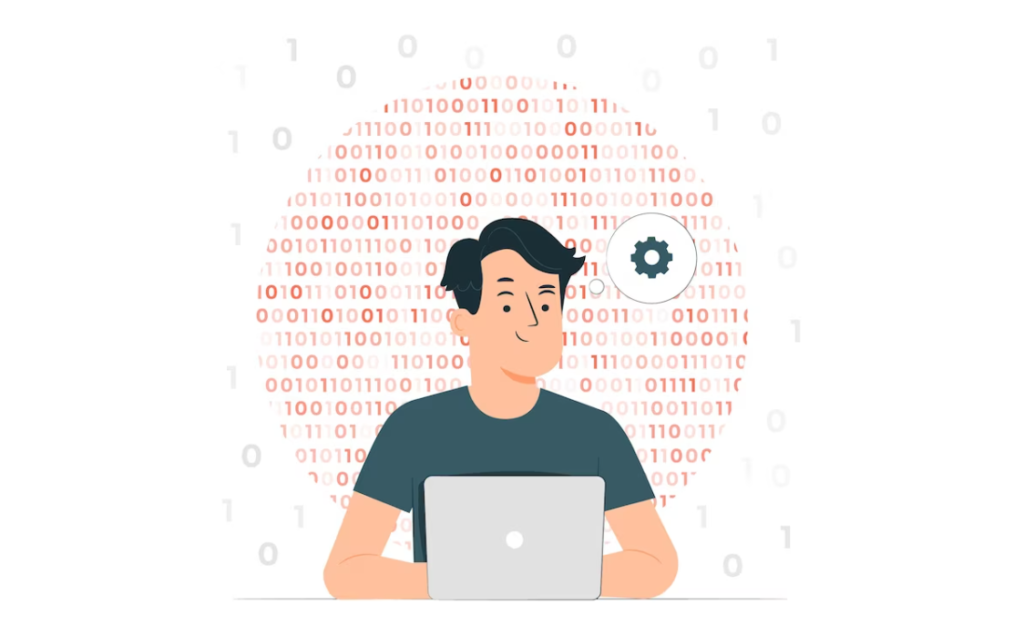
WordPress Page Flow
The process described earlier is a fundamental workflow in WordPress, applicable to every page on your WordPress site. It’s crucial to understand that the wp_head action hook is activated every time a user navigates to any page on your site.
This is due to the consistent use of the header.php file across your site, which initiates the wp_head action hook for rendering the header of each page.
Barring caching mechanisms, this entire 12-step process is repeated for each page visit, including when refreshing the same page.
One variable in this sequence is the 7th step, where WordPress selects a template file based on the URL being accessed, thanks to its Template Hierarchy logic. For instance, accessing a blog post prompts WordPress to look for single.php instead of front-page.php. However, the header.php file remains constant in rendering the header, ensuring the wp_head action hook is always triggered, echoing the same styles and Google Analytics script into the <head> element of every page, including blog posts.
Don’t worry if this seems complex at first. As you build out other pages on your website, these concepts will become clearer.
This marks the end of this lesson, and you’ve made significant progress. You now have a comprehensive understanding of WordPress Action Hooks.
If some aspects still seem unclear, that’s perfectly normal when learning new concepts. It often helps to read various articles from different authors to broaden your understanding. There’s always more to discover about WordPress Action Hooks, so feel free to explore further online for additional insights.
Filter Hooks in WordPress
WordPress features another essential tool known as Filter Hooks, complementing the functionality of Action Hooks.
While Action Hooks enable the execution of actions at specific points during WordPress’s operation, Filter Hooks offer the capability to intercept and modify data within WordPress. This data alteration can occur before it’s stored in the database or before it’s displayed in the web browser.
Having control over the various elements WordPress generates, such as CSS classes, menus, page content, and media, is crucial. Filter Hooks are the instruments that provide this level of control.
Essentially, Filter Hooks are designed to refine or adjust the data WordPress produces. They offer a way to apply modifications to data at specific stages of its processing, much like how Action Hooks facilitate adding actions at particular points in the WordPress execution flow. This capability is vital for customizing and optimizing the content and functionality of a WordPress site.
Similar to Action Hooks, you can attach multiple filters to a specific Filter Hook using the add_filter() function.
The nuances of Filter Hooks become clearer with hands-on experience, much like Action Hooks.
Now, let’s consider a practical scenario. Suppose we want to use PHP to detect the user’s operating system and accordingly add a relevant CSS class to the set of classes generated by the body_class() function.
How can we accomplish this? The first step is to delve into the source code of the body_class() function. By examining how this function operates, we can identify where and how to integrate our custom filter. This hands-on approach not only solves our immediate need but also provides deeper insight into the functionality and flexibility of WordPress Filter Hooks.
https://core.trac.wordpress.org/browser/tags/5.1.1/src/wp-includes/post-template.php#L576
Upon closer examination, we find that the body_class() function derives its final list of classes from the get_body_class() function, the details of which are conveniently located in the adjacent source code.
As you review the get_body_class() function’s source code, it becomes apparent how WordPress generates the various classes discussed in our previous lesson.
Essentially, the get_body_class() function initializes an empty array named $classes and dynamically populates it with CSS classes based on certain function calls.
This $classes array is, in essence, a segment of WordPress data containing all the dynamic classes that are eventually applied to the body tag.
One of the great features of WordPress is its ability to allow us to filter (or modify) this $classes array. It does so through a filter hook named body_class.
By scrolling down to the bottom of the get_body_class() function’s source code, we can discover exactly what we need. Here, the mechanism for applying our own filters to modify the $classes array becomes clear, providing us with an opportunity to tailor the classes to our specific requirements, such as adding classes based on the user’s operating system. This exploration not only solves our immediate challenge but also illustrates the power and flexibility inherent in WordPress’s filter hooks.
In the get_body_class() function, just before returning the $classes array to the body_class() function, WordPress activates the body_class filter hook. This is done using the apply_filters() function, which provides an opportunity for us to inject our own dynamic classes into the $classes array.
The apply_filters() function in filter hooks plays a role akin to the do_action() function in action hooks. While do_action() triggers all actions associated with a specific action hook, such as wp_head, apply_filters() activates all filters tied to a particular filter hook, like body_class.
However, there’s a critical distinction between the two. Filters attached to a filter hook are provided with the relevant data as an argument. This allows for the modification and subsequent return of this data, which is not the case with action hooks.
This mechanism is evident in the code for get_body_class(). The apply_filters() function passes the $classes array to all filters linked to the body_class filter hook. This design enables the filters to modify the $classes array, enriching the flexibility and customization options for WordPress themes and plugins, allowing for more tailored and dynamic web experiences.
Custom Browser Class Integration in WordPress
Feel free to access the functions.php file in your active theme and insert the provided code:
/*----------------------------------------------------------*/
/* Adds new body classes
/*----------------------------------------------------------*/
add_filter('body_class', 'add_browser_classes');
function add_browser_classes( $classes ){
// WordPress global variables with browser information
global $is_gecko, $is_IE, $is_opera, $is_safari, $is_chrome;
if( $is_chrome ) {
$classes[] = 'chrome';
}
elseif( $is_gecko ){
$classes[] = 'gecko';
}
elseif( $is_opera ) {
$classes[] = 'opera';
}
elseif( $is_safari ) {
$classes[] = 'safari';
}
elseif( $is_IE ) {
$classes[] = 'internet-explorer';
}
return $classes;
}The above code is relatively straightforward. A filter named add_browser_classes was established and linked to the body_class filter hook.
The add_browser_classes filter obtains the $classes array via the apply_filters() function within the get_body_class() function.
Within the add_browser_classes filter, the initial step involves collecting various browser-specific global variables supplied by WordPress.
// WordPress global variables with browser information
global $is_gecko, $is_IE, $is_opera, $is_safari, $is_chrome;Then, the code utilizes several IF statements to identify the specific browser being used.
It starts by detecting if the browser is Chrome. If so, it appends the “chrome” class to the $classes array.
if( $is_chrome ) {
$classes[] = 'chrome';
}Following this, the code repeats the process for other browsers.
It’s important to note that we are adding new classes to the existing array, not creating a new array or removing any existing classes.
Lastly, the updated $classes array is returned.
return $classes;
Now, the body_class() function utilizes the revised $classes array to inject the classes into the body tag. As a result, we should observe browser-specific classes within the <body> tag. Let’s revisit the browser and examine the page source of our Homepage to see this in action.
Upon visiting the Homepage with the Chrome browser, WordPress has correctly added the “chrome” class to the body tag.
Do you see how it works? Filter hooks are a staple in our work. For a comprehensive list of available filter hooks in WordPress, check out this resource:
https://codex.wordpress.org/Plugin_API/Filter_Reference
Some of the most frequently used filter hooks include:
- body_class;
- the_content;
- the_excerpt;
- excerpt_length.
We’ll delve into these specific filter hooks more deeply as we develop our blog.
Filter Hooks: Appending or Overriding Data in WordPress
In the realm of filter hooks, you’re presented with data in the form of a variable, regardless of the specific hook. You have the choice to either append to this data or completely replace it.
With the body_class filter hook, for instance, we chose to add more classes to the existing ones to retain the dynamic classes generated by WordPress.
However, this approach isn’t mandatory. There are scenarios where you might want to entirely replace the existing data with your own.
For example, if your goal is to eliminate all classes added by WordPress and only use your custom classes, you could employ a method like this:
add_filter('body_class', 'add_browser_classes');
function add_browser_classes(){
return $my_custom_classes = array( 'my-own-css-class', 'i-dont-want-other-classes' );
}In the code example provided, since the decision was to remove all dynamic classes from WordPress, the $classes array becomes irrelevant to our filter.
Therefore, instead of utilizing the $classes array, a new array called $my_custom_classes is created, populated with a select few classes. This array is then returned, and WordPress will output only these specified classes.
The “customize-support” class is still visible because the filter associated with this class executes after the add_browser_classes filter. To remove this class as well, one would need to adjust the priorities of the filters involved.
Caution Required: The Risks of WordPress Filters
WordPress filters can be tricky and potentially hazardous. If a filter inadvertently returns an empty variable, it could result in no data being displayed.
In more severe cases, particularly with filter hooks that save changes to the database, improper handling could lead to data corruption or loss.
Consider the following code snippet as an example, where the array is mistakenly emptied just before being returned.
function add_browser_classes( $classes ){
// WordPress global variables with browser information
global $is_gecko, $is_IE, $is_opera, $is_safari, $is_chrome;
if( $is_chrome ) {
$classes[] = 'chrome';
}
return $classes = array();
}Always Return Data from WordPress Filters
The fundamental purpose of a filter in WordPress is to adjust data as needed and then return it. Failing to return the data can lead to issues.
If the data is not returned, WordPress will issue a warning. However, if debugging is disabled, this warning won’t be visible, which can lead to confusion and frustration when trying to diagnose why the code isn’t working or why the site has issues.
It’s crucial to be vigilant in this aspect. Apologies if this is still unclear. A solid understanding of PHP functions, or functions in general, is necessary to fully grasp the following explanation.
WordPress Execution through Filters

- The process begins when a user navigates to the homepage of our website in their browser, for example, visiting http://localhost:8888/dosth;
- Upon pressing enter, the browser performs its function, sending a request to the server to retrieve the homepage;
- The server, upon receiving this request, initiates the execution of the WordPress core, starting with the index.php file in the root directory. From this point, WordPress takes over the operation;
- WordPress establishes a connection with the database server and proceeds to sequentially load and process its internal files;
- Following the core files, WordPress then loads all the installed plugins;
- After the plugins, WordPress loads the active theme’s functions.php file. This happens before loading any other template files that contain HTML markup.
Upon loading the functions.php file, WordPress analyzes it line by line. During this analysis, it identifies a call to the add_filter() function associated with the body_class filter hook and makes a note of this for future reference.
When WordPress processes the functions.php file, it identifies a specific intent in the theme’s code. It recognizes the command add_filter(‘body_class’, ‘add_browser_classes’); and understands, “The theme developer intends to apply a filter to the body_class() function. I must execute this filter whenever the apply_filter(‘body_class’) function is called.”
Note: At this stage in WordPress’s operation, it hasn’t yet interacted with template files like header.php or frontpage.php, so it’s unaware of when or where the apply_filter(‘body_class’) function call will occur.
- Continuing its process, WordPress parses the URL to determine the user’s requested page.
Using the Template Hierarchy logic, it selects an appropriate template file from the active theme.
In this scenario, the user is accessing the Homepage. Hence, WordPress loads the front-page.php file and begins generating the final webpage markup.
- During the processing of front-page.php, the first function encountered and executed is get_header().
The main role of get_header() is to load the header.php file from the active theme.
Once header.php is loaded and processing begins, WordPress encounters and executes the body_class() function.
- When WordPress executes the body_class() function, it immediately encounters the get_body_class() function. This prompts a temporary pause in the body_class() function as WordPress shifts its focus to executing get_body_class(). During this process, various dynamic classes are added to the $classes array.
As the get_body_class() function reaches its conclusion, WordPress offers developers an opportunity to introduce their own dynamic classes. This is done by triggering the body_class filter hook via the apply_filters(‘body_class’) function, which also forwards the $classes array to the filters registered under the body_class filter hook.
The triggering of the filter hook leads to a brief suspension of the get_body_class() function. WordPress then sequentially executes each filter associated with the body_class hook, organizing these filters in an array and processing them based on their designated priorities.
In this specific instance, the add_browser_classes() filter (defined in the functions.php file) is executed. This filter, functioning as a callback, receives the $classes array. Upon execution, it adds a browser-specific class to the $classes array, depending on the IF Conditions specified.
Finally, this modified $classes array is returned to the original apply_filters(‘body_class’) call within the get_body_class() function and is stored in the $classes array. This process exemplifies the intricate and dynamic nature of WordPress’s handling of class attributes in website development.
After the add_browser_classes() filter completes its task, control returns to the get_body_class() function in WordPress.
The execution of get_body_class() resumes, eventually concluding with the return of the $classes array back to the body_class() function.
Now, it’s the turn of the body_class() function to proceed. This function takes all the classes accumulated in the $classes array and integrates them into the <body> tag of the webpage.
- This sequence concludes the body_class() function’s role. WordPress then continues processing the header.php file. Once it reaches the end of this file, it shifts back to processing the front-page.php file. The culmination of this process is the sending of the final webpage markup to the browser;
- The browser’s task is to render this markup, displaying the completed webpage to the user.
A critical takeaway here is the importance of returning data when working with WordPress filters. Each step in this flow, especially the integration of custom filters, hinges on the proper return of data, ensuring a seamless and dynamic user experience on the WordPress site.
Conclusion
In conclusion, mastering WordPress Hooks is crucial for developers looking to enhance website functionality and customize user experiences in 2023. With a focus on both Action and Filter Hooks, this knowledge allows for efficient troubleshooting and dynamic site customization. This expertise is invaluable for both novice and experienced developers, ensuring that websites are not only functional but also engaging in the ever-evolving digital world. You might be interested in an article about linking wp_head to wp_enqueue_scripts.